You can configure the appearance of Metadata Assets and Enterprise Tags on mind maps with respect to the display color and label. You can also configure whether Metadata Manager and Business Glossary Manager dashboard display derived from all assets or only those that are assigned to you.
To configure asset settings, follow these steps:
- Go to Application Menu > Settings > Miscellaneous Configurations > Asset Settings.
- Click
 .
. - Under the Metadata Assets and Tags section, click the required display color box. Then select a color on the color card and click Select.
- Next, under the Metadata Assets and Tags section, click the required display label box. Then, enter a label.
- Click
 .
.
The following page appears.
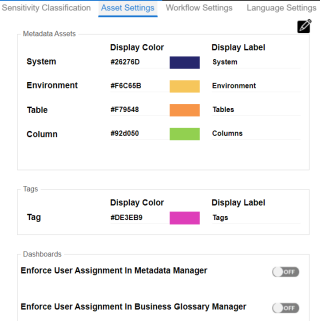
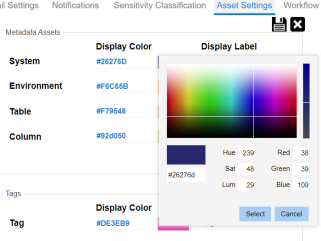
Metadata assets and tags appear in the mind map in selected colors and with configured display labels.
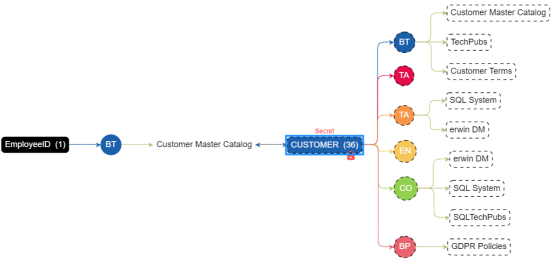
By default, when you log in, Metadata Manager and Business Glossary Manager dashboard appear. To view personalized dashboards, follow these options:
- Enforce User Assignment in Metadata Manager:
Switch Enforce User Assignment in Metadata Manager to ON to derive data information based on your assignments of technical assets and display it on Metadata Manager Dashboard. - Enforce User Assignment in Business Glossary Manager:
Switch Enforce User Assignment in Business Glossary Manager to ON to derive data information based on your assignments of business assets and display it on Business Glossary Dashboard.
|
Copyright © 2025 Quest Software Inc. |